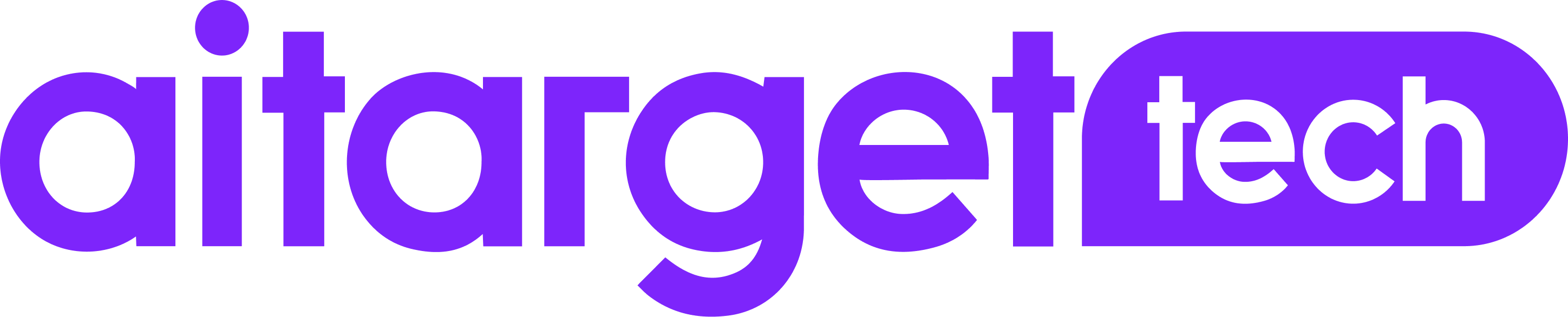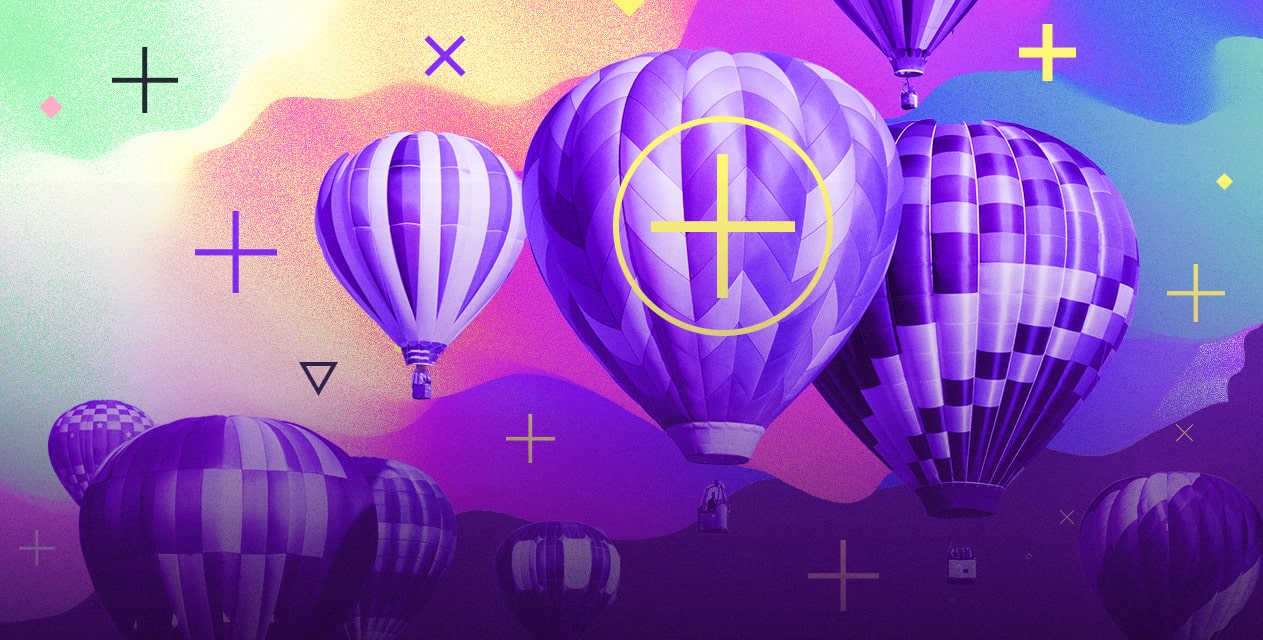When you start uploading your creatives, Aitarget Tool interface looks different for ads with different advertising objectives.
Mobile App
Installs

Additional options for Ad Campaign creation with a Mobile App Installs objective are:
- Deep link (optional) – a link to open a specific page in the app;
- Call to action (Install Mobile App, Open Mobile App, Play, Subscribe, and others).
For any Mobile Apps redirecting users to another website there is an optional field: Link Caption. This will be visible in the ad.
Website
Clicks

The mandatory parameter for any Website Clicks campaign is its Website URL. There is an option to insert macros automatically. Macros are used to automate the substitution of text segments with variable blocks for particular ads.
Conversions

For a Website Conversions campaign you have the option to choose a conversion that will be used for Facebook optimisation from the pop-up Pixel list.
Facebook Page
Likes

When creating a campaign to promote a Page or gain subscribers, you are able to select a link (Link URL) which will redirect users to a particular page section:
- Timeline;
- Reviews;
- Photos;
- Videos;
- Events;
- Notes.
Post Engagement

To promote a post you need to choose the Page and the Post that you wish to boost.
Video Views

You can upload video creatives for the promotion of Views to your ad in several ways:
- Download from the computer (you can drag the file directly from a folder and drop to the uploading window);
- Download from the library of previously used creatives.
Products Catalogue

When you promote products, сreatives will be uploaded from a catalogue and product set. The catalogue should be selected at the stage of choosing the whole campaign objective and the set of products – at the stage of ad set creation.
Next you need to choose:
- The Page from which you will advertise;
- Instagram account, if you selected Instagram Feed or Instagram Stories as placements;
- Text, title, description of the ad;
- Call to action;
- Mobile app (if available);
- The way your link will open in the mobile app: open deep link in a mobile browser, in a mobile application (if it is impossible – the URL in the browser), open deep link in the app (if it is impossible – open the mobile app store);
- Link to the website;
- UTM parameters if available;
- The order of the pictures.