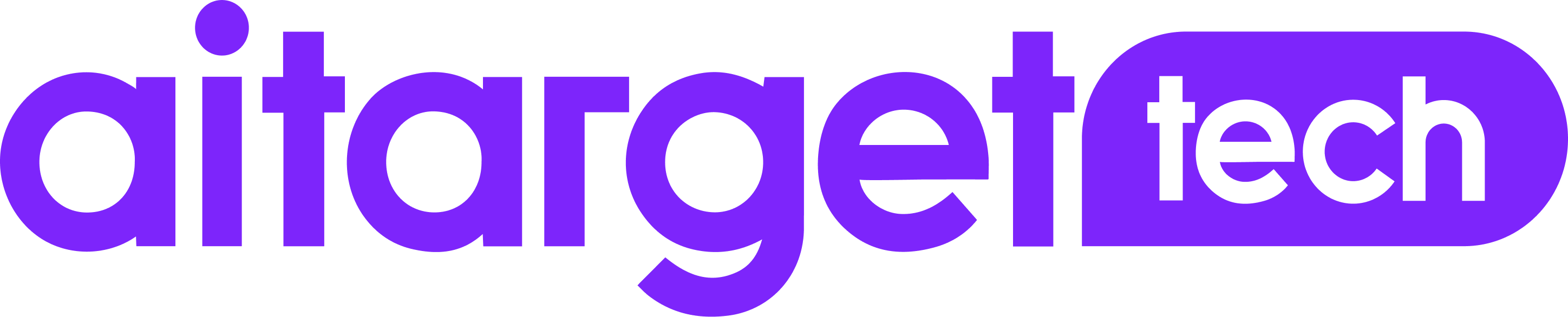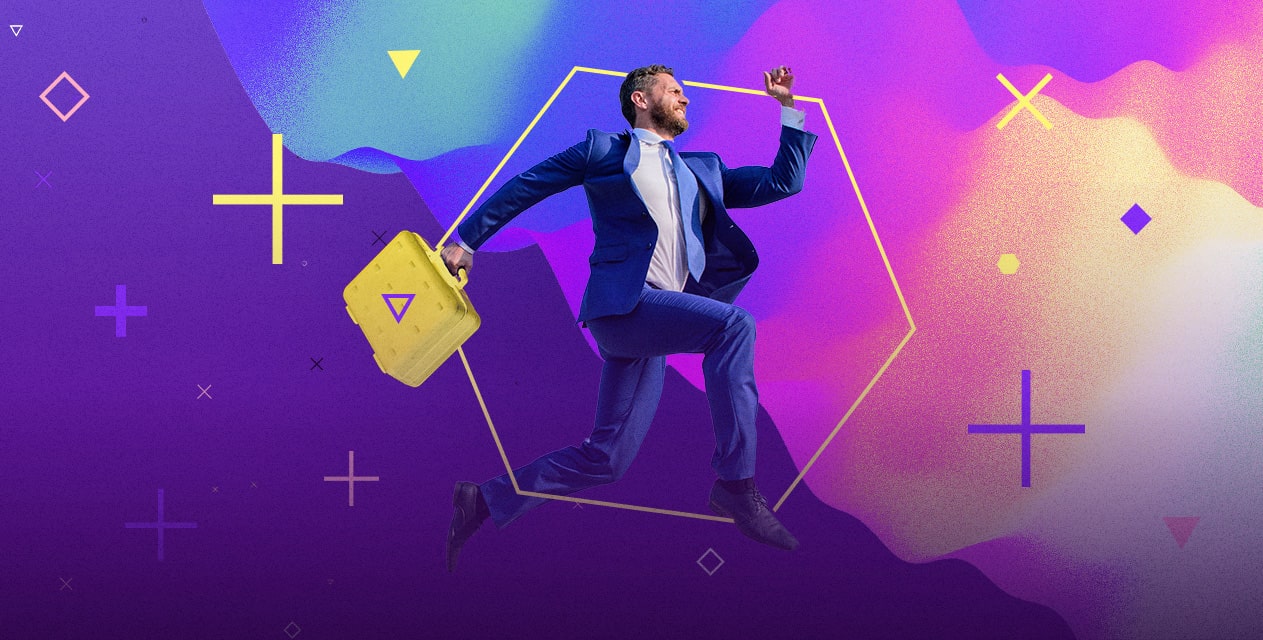1. Log in to the Aitarget platform. Select Advert Account from the list and click on it.

2. Then click the “Create Campaign” button.

3. You will see the window with campaign types.

4. The main advertising objectives are available for each Aitarget user:
- Mobile App Installs: note that to promote a mobile app, you must register it in advance.
- Website: promotions focused on website clicks and website conversions are available.
- Page: promotions focused on Page Likes, Reach or Post Engagement.
- Video Views.
- Catalog Product: for dynamic ads campaigns.
5. Adjust your budget and schedule.

To set up your Budget you need to choose its type: Lifetime or Daily, and manually write the value in the currency of your Ad Account (currency type is given next to the Budget field).
Your bid can be automatic (Lowest cost without cap), which is recommended by Facebook, or manual (Lowest cost with cap).
6. Set the schedule of your ad campaign in the calendar if you choose Lifetime Budget.
7. Set optimisation. If you choose manual bidding, you can set up the optimisation objective (Optimize for). Select the parameter (Link Clicks, Impressions, Reach, Landing Page Views) which will rush for the maximum quantity for the minimum cost.
8. Choose a payment method (Pay for): Impressions or Link Clicks. The optimisation goal and the parameter you pay for do not always match. If you select automatic bid, the optimisation goal is the same as the campaign goal, and the payment method will set to Impressions.
9. You can set up the hourly schedule of your ad campaign (Ad Scheduling). This feature is only available if you choose Lifetime budget.

You can also set up an Accelerated Delivery for your ad set.
10. Adjust your targeting options.

- Locations – country, region, or city. You can exclude locations from your targeting;
- Age – minimum and maximum of your audience age;
- Gender;
- Detailed targeting – interests on Facebook (determined by pages, specified interests in users’ profiles, likes, and other parameters). This also includes the behavioural clusters on Facebook (objective characteristics of users, such as the operating system, travel frequency, rapid assimilation of new technologies);
- Custom Audiences – audiences based on your website, app, or CRM customer data;
- Exclude Custom Audiences – option to exclude certain users from your targeting;
- Placements – Instagram, Facebook Mobile Newsfeed, Desktop News Feed, Audience Network. If you want to create a campaign on Instagram, choose Instagram as placement;
- Platform – iOS or Android;
- Min Operating Systems – your ads will be displayed only to users with this particular version of the operating system or higher;
- Device – list of devices by manufacturer or type (e.g. iPhone 2+, iPad 1+, Samsung, HTC, LG, Motorola, etc.);
- Wireless Connection – Wi-Fi connection checking;
- Languages – language of the app;
- Include people who are connected to – target users of a particular page, app, place, or event;
- Exclude people who are connected to – option to exclude users of a particular page, app, place, or event;
- Include people whose friends are connected to – target people whose friends are users of a particular page, app, place, or event;
The automatic creation of multiple ad sets or splitting ad sets is also available.
You should prepare all the materials for your advertising campaign in advance regarding technical demands for images, texts, and links. Interfaces are different for each advertising objective.

The sandbox for creating your ads is where you can build them with simple drag and drop interfaces to add your chosen objects. The process of ad creation contains a few simple steps:
- Upload images using “Drop Files Here” or by clicking the “Select Files” button.

If you have already uploaded images, you can choose them from the Library.
You can copy headlines or texts from Excel, Google Docs, or any text file and paste them into the “Headline” and “Texts” fields. Separate phrases will be automatically determined as different objects and automatically added in the lower sandbox respectively.
- The ad sandbox field is located below the picture columns.

The ad you are editing is highlighted with grey colour. If it is necessary, you can cut your image according to the required aspect ratio by clicking the edit button, which looks like . The built-in URL is behind the
button. The preview option is available via the “eye” button in the upper lefthand corner. To create a new ad, click the “Plus” button. To add a new ads row click “Add New Row”.