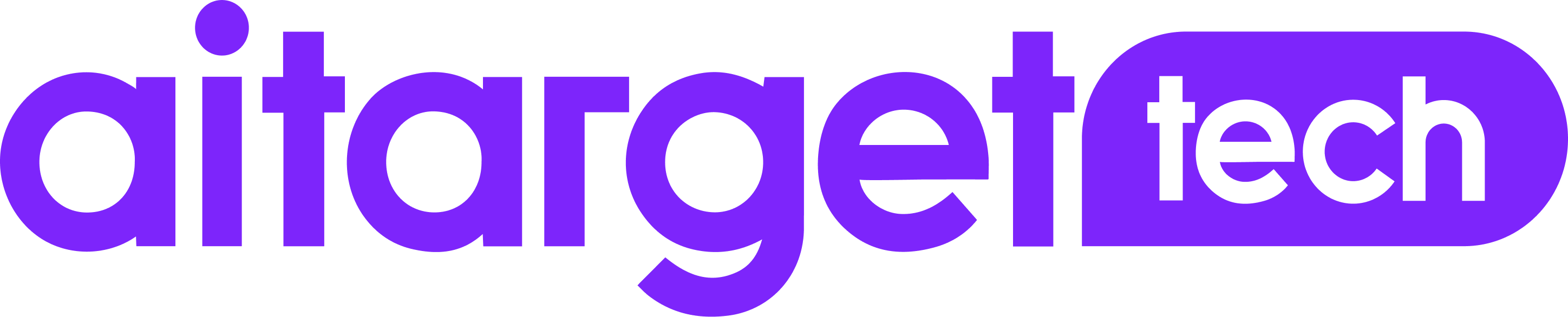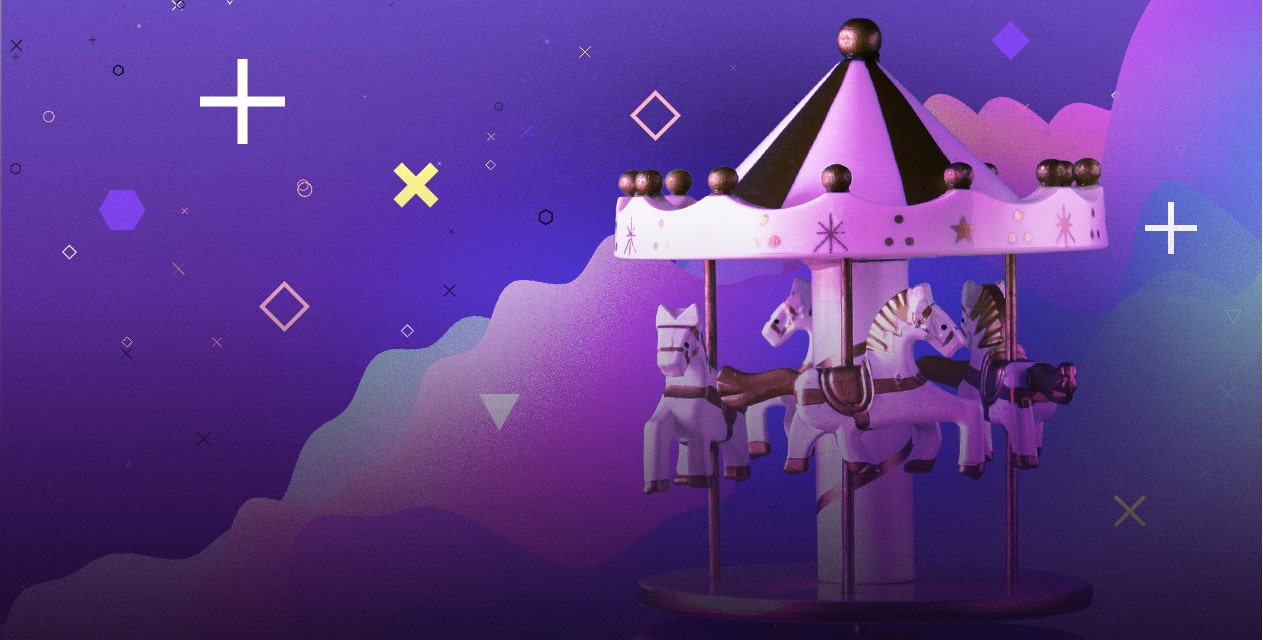How to create a Carousel in Instagram Stories with the Aitarget Tool
Instagram is consistently setting new records. With one billion monthly active users, it’s no wonder Instagram attracts 2 million advertisers per month.
Stories, Instagram’s extremely popular feature, has been demonstrating the fastest growth among all features, skyrocketing from 100 million to 300 million users in just one year and starting 2019 with 500 million.
In February 2018, Instagram introduced Carousel ads in Stories to allow advertisers to tell their playful stories with three pieces of media instead of one, mixing and matching images and videos. The format provides a native experience as it operates exactly like a usual Instagram Story: tap to skip, swipe back and forth, or pause the content in your own time, and showcase your creativity with the pinning and drawing tools.
The results are convincing. Which is why we decided to write this small tutorial for you on the example of creating a full-screen ad so that you could launch your first Carousel in Instagram Stories, using our tool, by yourself.
Before you go to our tool please make the necessary preparations for your Creative.
Technical specifications
For full-screen ads in Instagram Stories the aspect ratio is 9:16 and the recommended resolution is 1080×1920. Technically, your creatives have to be 9:16, however our Aitarget tool enables you to use creative of all sizes.
Please be careful when using text in an ad, as images that contain more than 20% text can reduce delivery. You can select up to three pieces of media for your carousel, either images or videos (up to 15 seconds per video).
As for campaign objectives, Stories has the widest range to choose from through the marketing funnel: Reach, Brand Awareness, Traffic, Video Views, Leads, and Conversions (such as a mobile apps install or purchases), with the standard set of call-to-action options.
For details on all specifications and Expandable Carousel requirements, please visit the Facebook Business guide.
Creative suggestions
From our experience with Carousel in Stories, we’ve learned that the best strategy is to begin with a teaser format in the first two stories, and then reveal your brand at the end in the third piece of creative to complete your story.
Keep in mind the objective while designing creatives. For instance, if your objective is App Installs, build the story around a call-to-action to install the app.
Research shows that two-thirds of people watch videos with the sound on, so make sure your stories sound as good as they look.
No matter what your advertising idea is, before creating your stories, please make sure that all ads will comply with Facebook’s Advertising Policies.
So, are your creatives up and ready to go? If so, let’s start!
Step-by-step guide
It is now possible to create a Carousel in Instagram Stories campaign in our tool in five minutes. Additionally you can learn how to launch an ad campaign with the Aitarget tool in four steps.
Here is a short video about launching an Instagram campaign with a single image using the Aitarget tool:
To run a Carousel in Stories you should take care of just a couple of things:
- Make sure that while setting up the targeting you have Instagram Stories selected as the Placement in the Targeting section:

2. When adding the creative:
- Select the Carousel tab.

- Add Call To Action.
- Drag and drop or select files to upload your images or videos.
- Once everything is uploaded, match the blocks and the creatives respectively. Select an individual block to activate it and click on the creative to move it in place.

Preview your Carousel by clicking on the eye and choose Instagram Stories as Placement in the Preview section.
Press “Create 1 New Ad” to create the ad.
Here is the video of the final steps to wrap up your creation:
Voilà!
Your brand-new Carousel in Instagram Stories is sent to review from Facebook and in a while will be ready to rock!
On behalf of Aitarget, we wish you a delightful delivery.